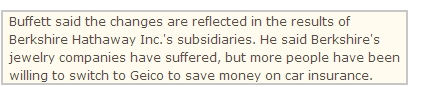Plenty of web developers have these clients that client (rarely – a few clients) that call 30 secons after their web site isn’t active. It is often hard to say on such a short notice why the client’s web site isn’t working, especially when the statement goes like “Nothing is working“, “We can’t use our web site” or “Can you please fix the web site already, it’s doing something wrong“. Of course I understand your frustration, but I might as well be checking that right now but still have no answer for you. Even worse, there might be a problem on a client side, that prevents him or her accessing certain features and it takes quite some time to figure what exactly isn’t working, why, how to fix it and how long it takes. Also, calling every five to ten minutes to talk about the progress may seem productive, but in fact each 5 minute call increases issue resolution by 30 minutes on average. I’ll be more than happy to keep you posted by e-mail or IM, this way both of my hands are dedicated to fixing the issue.
However, I believe clients (being the small to medium businesses) are perfectly capable of executing a few steps on their own. After completing the following steps of what I call a Troubleshooting Checklist a client’s call will have much more information for me so I can address exactly the issue they are having.
Troubleshooting Checklist
Step 1. Check your internet connectivity. Close your browser, type a few of your favorite URLs or just go to Google, Yahoo or Microsoft’s web sites. If you can’t get anywhere, chances are – the problem is with your internet connectivity.
Step 2. Use another connection to get to your web site. There’s number of technical reasons that non-technical people may not fully understand (and shouldn’t really bother to, in my opinion), but the truth is – if your web site looks dead from your PC, but works perfectly fine from your Blackberry – there’s something wrong with your internet connectivity.
Step 3. Flush your cache. We might have migrated to another server, our provider might have changed something unbeknown to us (yet), so your cache may me old. Reboot the PC and/or router if you’re using one in your office.
Step 4. From my experience with over 20 various models of routers and modems from pretty much any manufacturer on the market – hardware do act up from time to time. You may need to reboot the PC, router, modem or all of the above in order to get going. Try it before calling, it may save you a lot of time. Also, check if your cleaning lady accidentally pulled the plug on your modem. Things happen.
Step 5. Ask around if anyone was trying to login multiple times from your office to any of the services and failed. Our firewall might have blocked you after certain number of failed attempts, so you might have locked yourself out. Yes, the fix is on our side, but if you ask before you call we can fix it faster.
Step 6. If only one machine has the issue while all others work just fine – it’s definitely something on your side. Keep looking or call that guy who set up the network.
Step 7. When calling be prepared to outline all the steps you or your workers make to reproduce the error. If we can’t reproduce the error – we may have a very little idea how to fix it. Even if we do we will have to rely on you to let us know if it has been fixed. Overall it takes a lot of time to communicate back and forth, so the better we both get prepared, the faster the issue gets resolved.
Step 8. We try not to keep track of your passwords. In fact – we shouldn’t even know them. So if the issue requires us to login somewhere, make sure you have the password handy. Better yet – change it before we start working on the issue to something simple and change it back to something complicated once we’re done.
Step 9. If there are any other projects or ideas you think you should discuss – write them down and make a separate call. While resolving an issue (which may span across multiple accounts, not just yours) personally I can’t dig deep enough into idea to provide any meaningful feedback. However, when the issue is resolved I will be more than happy to assist you.
This may not sound like much, but it allows to minimize the damage and speed up the process dramatically. Feel free to chip in yours in comments.